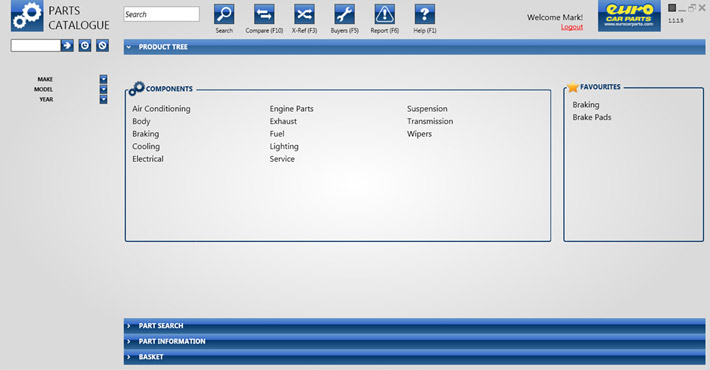
Each user has a user name and password. On starting Top Cat you will asked to Log in.
Top Cat runs effectively at a screen resolution of 1024 x 768 pixels. It can still be run at other resolutions. On accessing the screen for the first time following implementation you will see the layout as given below.
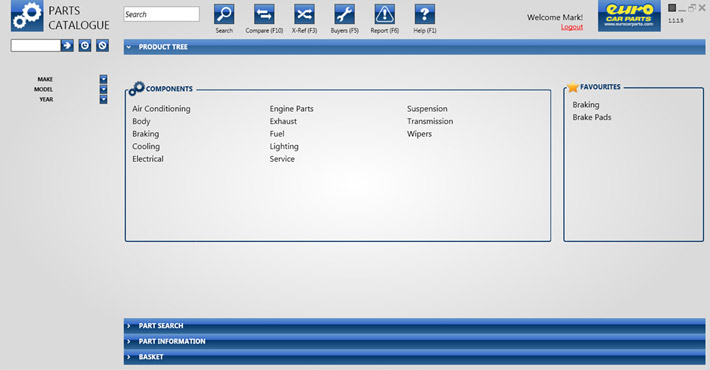
Enter the vehicle registration in to the VRM section then use the enter key or click the arrow icon. Top Cat will then use web services to retrieve the VRM details.
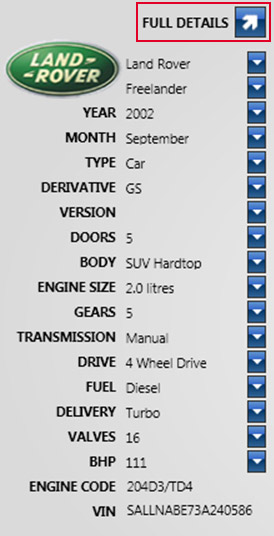
Once the VRM has been retrieved you can then click the full details icon.
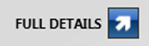
This will then launch a new window with two different sets of data, VDS data and DVLA data.
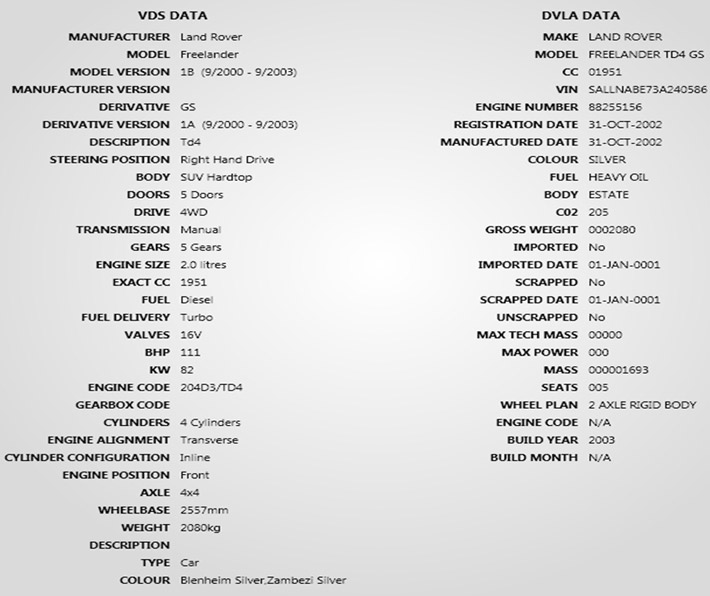
A 24 hour VRM search history is stored per user to review yours click the "history" icon. This will then launch a new window with your history for that day. This then offers you the option to drill down by make / model. After you have found the VRM you wish to look at, double click the registration and it will populate in the VRM field.
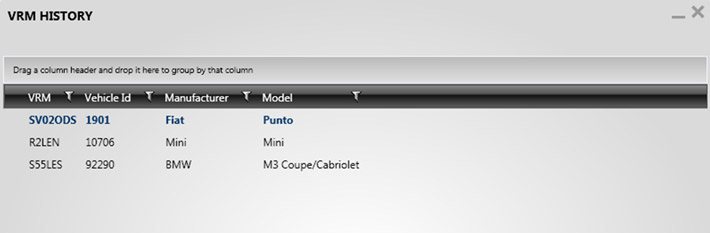
If a VRM is not known you can use a manual look up option. You must put at least Make, Model and Year before any part search can begin.
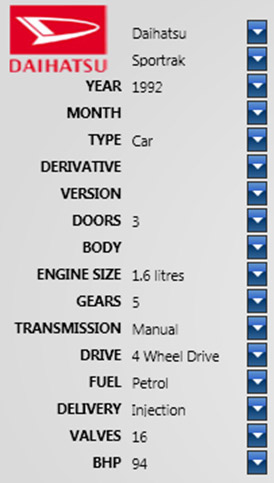
To help you filter down each search results a number will appear next each field you have not filled in. The search results will include any distinct ECP part number with different application information. You can then filter the search results to work out the correct ECP number.
There are two ways of displaying catalogue data:
All part numbers have been allocated into product groups and product sub groups. Once you have selected the product group you want, you will see a list of subgroup items available within the main product group.
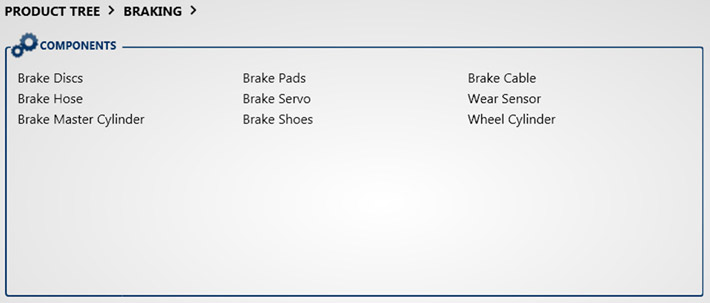
Alongside the product tree there is a favourite box. You can add any popular products or product groups. To add a product or product group to the favourite section right click on the product you wish to add and click "add to favorite".To remove a favourite right click on the product and click "remove favorites"
If you are not sure which product group the product will be listed in, you can use the search box where you either type the 3 digit ECP code or type in the name of the product you are looking for?
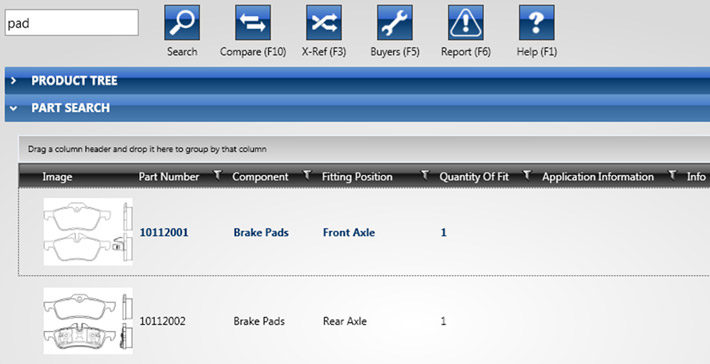
Once you have searched for a product Top Cat will then display your search results that match's that particular vehicle.
In most cases, we have catalogued our parts at 8 digit level. Once you have the 8 digit product number you wish to supply. Click the product number required and all the 9 digits number will be returned from Kerridge along with brand, product description, quantity required, branch stock, local stock, regional hub stock, NDC stock, RRP price and the customer's price.
Branch stock: Is your own branch's stock.
Local stock: Buddy branch stock which is the stock of branches in your local vicinity. The idea is that you may be able to collect parts from these buddy branches on a same day basis. Buddy branch can be one or many. The total of the stock available from these buddy branches is displayed in the catalogue � viewing and requesting stock from individual branches will still be done from Kerridge.
Regional hub stock: Is the stock held at your regional hub.
NDC Stock: Is the national distribution centre stock.
Once you have data been displayed you can manipulate the screen in different ways to compare the data.
Each individual ECP number has its own information stored against it. You have Application info which is information of the part against that particular vehicle.
Most application info will filter automatically for you so Top Cat will work out the correct one for you. In some case Top Cat may not be able to do it for you which leave's yourself to do the work.
To filter any of the returned data there is a filter at the top of each column. This filter has many options in.
The other information held against the ECP number is its attributes. This is information about the product that never changes regardless of the vehicle. To view this information click the ECP 8 digit part number. This will then open the Kerridge information box to show that product is selected. Then click the tab parts information and you will see your selected product along with its attributes.
Some times in the search results screen you will see the "information" icon, if this is selected this will open an attached document. This file can be a range of information. If ECP feels the information is of high importance then the icon will be red not blue.
If an image in available for a specific part number the image will be displayed in the search result screen. You can enlarge the image by clicking on it. If you required emailing the image, fill in the email address and click the "go" icon.
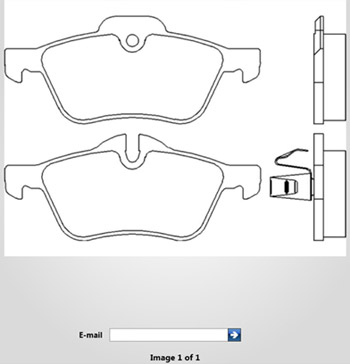
You can compare up to three products at the same time. Select the two / three products you wish to compare and then click the "compare" icon and a new tab will open.
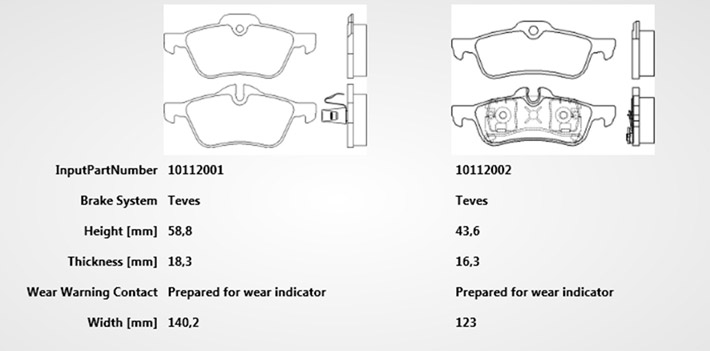
In the search box enter the part number you wish to x ref then click the "cross reference" icon, this will then open a new tab with a list of suppliers part numbers that match the original part number entered. The ECP number will return at the top of the list, you can then select the ECP part number which will then return Kerridge information with ECP 9 digit numbers. These can then be added to you basket.
Once you have the Kerridge information on screen and you have decided which 9 digit number you want to add to the basket, click the "add to basket" icon.

To export your basket to Kerridge, click the basket tab and click the "van" icon.
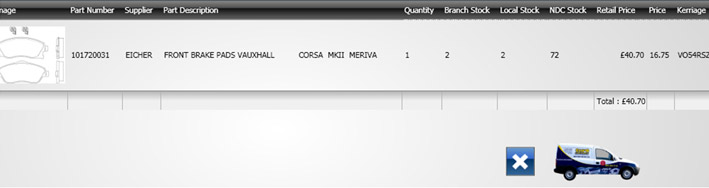
If you find an error in Top Cat, please let us know. Click the "warning" icon; this will then open an error form. There are 5 issue types, select the issue type required and fill in the text box with your error.
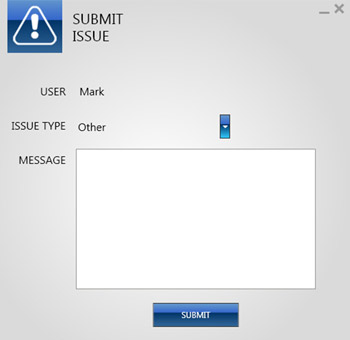
To find out application details of any part number or to get information on any ECP part number use the buyers guide. Enter the part number in to the search box and then click the "settings"icon.
You can then filter your results using the "nail" icon. In this screen you may also find the drag and drop filter useful.
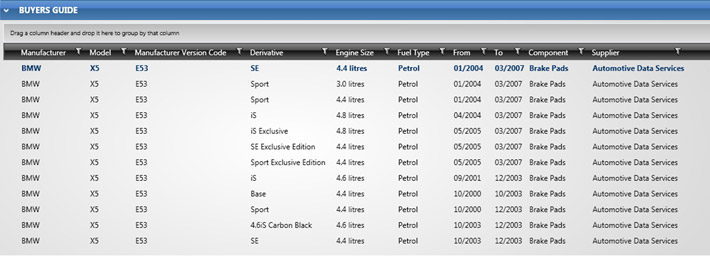
Every time you log on Top Cat it checks to make sure you have the latest version of the program. If you have an out of date version you program will automatically update to the latest version.